How to Fix Slow Facebook Marketplace Alerts
That feeling is the worst. You see the perfect deal pop up in your Facebook Marketplace notifications, but when you tap it, you realize the alert is an hour old. The item is long gone. It’s beyond frustrating for any serious reseller or bargain hunter.
These delays usually boil down to two main culprits: server-side issues on Facebook's end that are out of your control, or user-side problems like a bogged-down app cache, an old version of the app, or even just the wrong settings on your phone. To get those alerts hitting your phone instantly, you need to tackle both.
Why Your Marketplace Alerts Arrive Too Late
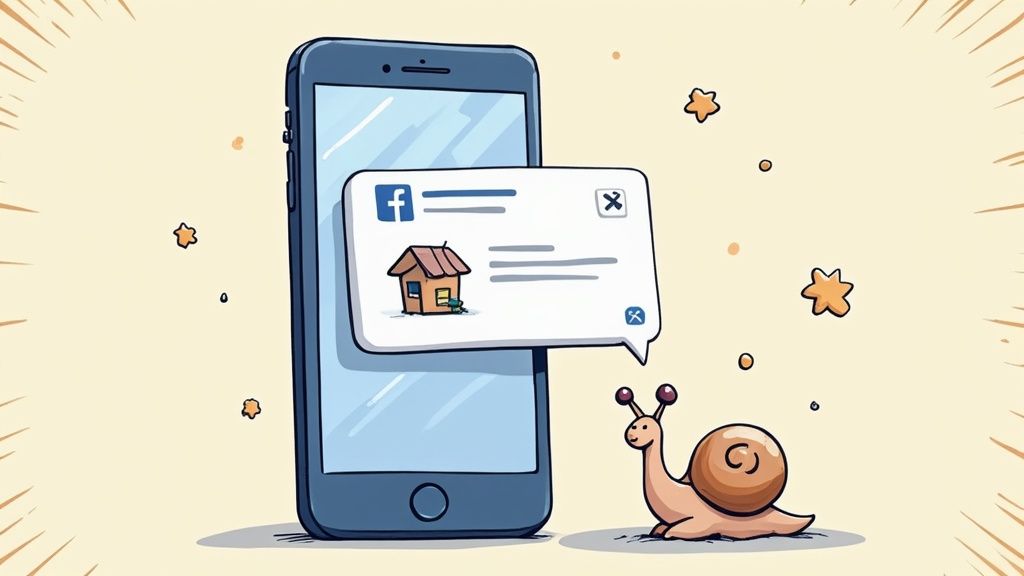
It's tempting to just blame the Facebook app and call it a day, but the real reasons for that notification lag are often more layered. The delay you’re seeing isn't just in your head; it’s a real problem caused by a mix of massive-scale technical bottlenecks and simple misconfigurations on your own device.
The Scale of Facebook's Challenge
First, let's consider the sheer size of Facebook's operation. More than 1.2 billion people use Marketplace every single month. That’s a mind-boggling volume of new listings, messages, and saved searches all firing off notifications every second.
This insane amount of traffic, especially during peak times like evenings and weekends, can create a digital "traffic jam" for alerts.
Key Takeaway: Think of it like rush hour on the highway. Even if Facebook’s servers send your alert out instantly, it can get stuck in a queue behind millions of others before it ever reaches your phone. That delay is enough to make you miss out on the most competitive deals.
Common User-Side Culprits
While you can't do much about Facebook's server load, many of the problems are often much closer to home. There are several things on your end that can break the notification pipeline and cause those costly delays:
Outdated App: Running an old version of the Facebook app means you're missing out on crucial bug fixes and performance tweaks that are specifically designed to make notifications more reliable.
Corrupted Cache: As you use the app, it stores temporary files to speed things up. But over time, this cache can become cluttered or corrupted, which ironically slows the app down and delays alerts.
Poor Connection: A spotty or unstable Wi-Fi or cellular signal is a classic reason for delayed push notifications. It's always a good idea to troubleshoot slow internet to make sure that isn't the root cause.
Incorrect Settings: This is a big one. Aggressive battery-saving modes or incorrect notification permissions can actively prevent the Facebook app from running in the background to check for new items.
Figuring out which of these is causing your headache is the first real step toward a solution. For a much deeper dive into fixing these issues, check out our complete guide on optimizing Facebook Marketplace alerts.
Your First Steps to Faster Notification Delivery
Before you start digging through layers of complex menus, let's cover the basics. More often than not, the reason for slow Facebook Marketplace alerts is something surprisingly simple. Think of these as the foundational checks that solve the vast majority of notification issues. I've seen these simple tweaks work wonders for people who were convinced their app was permanently broken.
Check Your Device and App Basics
First things first, let's look at your phone itself. A common culprit I see is the app cache. Over time, it gets cluttered with old data and can really slow things down. Clearing it out is a great first step. While you're at it, make sure your Facebook app is updated to the latest version—updates often contain critical bug fixes specifically for notification performance.
You'll also want to dive into your phone's main settings. Look for background app refresh (on iOS) or background data usage (on Android). You have to give the Facebook app permission to run in the background. If this is turned off, the app can't actively check for new listings, which means you'll only get updates when you manually open it. That's a deal-killer for resellers.
Finally, double-check that push notifications for the Facebook app are actually enabled on your device. It sounds obvious, but a single toggle in the wrong spot can silence all your alerts.
Key Insight: Most notification problems aren't a deep-seated bug. They're usually just an overlooked permission or setting. A quick one-minute check of your phone's permissions and background activity can often solve the problem without you ever needing to mess with Facebook's internal settings.
Now, let's quickly summarize these initial checks into a simple list you can work through.
Quick Fix Checklist for Marketplace Alerts
This table breaks down the most common culprits for delayed notifications and tells you exactly where to find the fix on your device.
| Action Item | Why It Works | Where to Find It (iOS/Android) |
|---|---|---|
| Clear App Cache | Removes old, potentially corrupt data that can slow down app performance. | iOS: Offload then reinstall the app. Android: Settings > Apps > Facebook > Storage & cache > Clear cache. |
| Enable Background Refresh | Allows the app to check for new listings even when you're not actively using it. | iOS: Settings > General > Background App Refresh. Android: Settings > Apps > Facebook > Mobile data & Wi-Fi. |
| Allow Push Notifications | This is the master switch that lets the app send alerts to your device's lock screen. | iOS/Android: Settings > Notifications > Facebook. |
| Update the Facebook App | Developers regularly release patches that fix bugs related to notification delivery. | iOS: App Store. Android: Google Play Store. |
Running through this checklist should be your go-to move anytime your alerts feel sluggish. It’s all about creating the right conditions for the app to work properly.
Remember, Facebook's system is trying to send alerts to millions of different phones, all with different software versions and network qualities. This variability is why some users get instant pings while others face frustrating delays. Optimizing your own setup is your best defense. Applying principles to improve workflow efficiency to your notification process can also give you a broader edge.
Fine-Tuning Your Facebook Notification Settings
A lot of the time, the real reason your Facebook Marketplace alerts are slow isn't some complex bug. It's usually a simple, overlooked setting buried deep inside the app.
Most people never dig this far, but this is exactly where you can tell Facebook’s algorithm that Marketplace updates are a top priority for you. Getting these settings right can seriously speed up how fast you get notified.
Your mission is to find the Marketplace-specific toggles and flip on everything that looks relevant. And don't just count on one type of notification—create a backup system. If push notifications are being flaky, having email or SMS alerts ready to go means you won't miss out.
Customizing Your Alert Channels
Once you're in the main notification settings, you’ll see options for how you get your alerts. Facebook usually gives you a choice between push notifications, email, and sometimes SMS.
Push Notifications: These are the instant pop-ups on your phone. They're the fastest option, but they can get tripped up by your phone's own settings or a spotty connection.
Email: Think of this as your reliable backup. It's not quite as instant as a push alert, but it's a great safety net if a notification gets lost in transit.
SMS: This is the most direct line you have. SMS alerts are less common but super effective because they don't even need an internet connection to reach you.
Turning on multiple channels is one of the smartest moves you can make. Even with a perfect setup, Facebook's servers can have a hiccup. That email backup gives you a second chance to pounce on a time-sensitive listing.
It's no surprise the servers get overloaded. The sheer scale of Marketplace is mind-boggling. In 2022 alone, the platform's gross revenue jumped by 48% to a staggering USD 26 billion. All that activity means the notification system can get bogged down, especially during peak hours.
Taking a few minutes to get these settings dialed in can make all the difference. If you want a more detailed walkthrough, you can learn more about how to set up Facebook Marketplace alerts in our step-by-step guide.
Advanced Strategies When Basic Fixes Are Not Enough
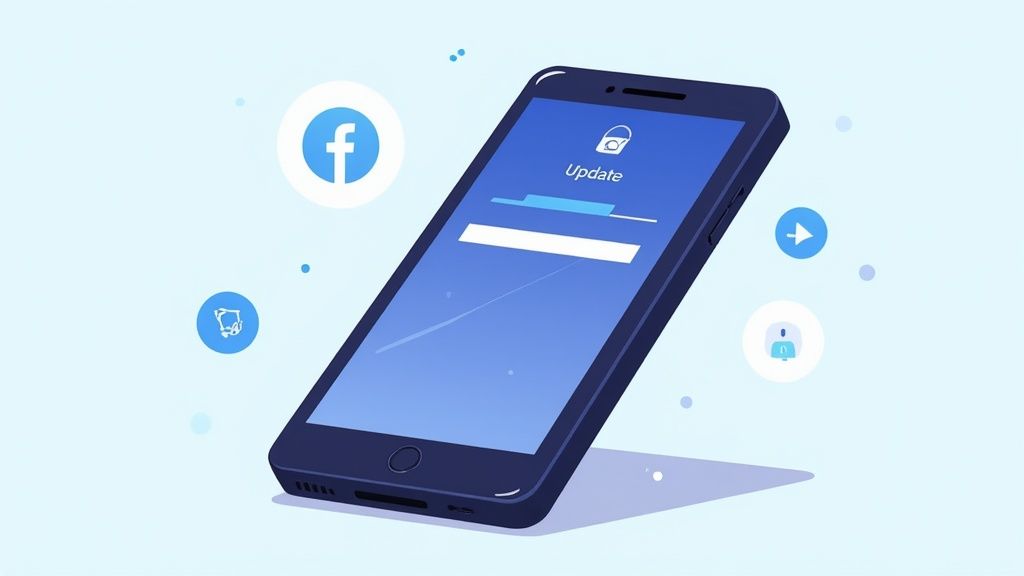
So, you’ve tried all the standard fixes and your alerts are still showing up late. Frustrating, right? When the simple solutions don't cut it, it's time to dig a little deeper into the less obvious culprits.
The problem often isn't your internet or a simple app glitch. Instead, it’s usually your phone’s own aggressive power-saving features getting in the way. Many modern smartphones have battery optimization modes that automatically put apps to "sleep" to save power, throttling their background activity.
This is a classic reason for delayed notifications. Your phone is basically telling the Facebook app to take a nap, preventing it from checking for new listings in real-time. To fix this, you need to dive into your phone’s battery or power management settings and essentially "whitelist" the Facebook app.
This tells your phone's operating system to make an exception, letting Facebook run freely in the background without any power-saving restrictions.
Pro Tip: In your phone's settings, look for options like "Unrestricted data usage" or "Allow background activity" for the Facebook app. By giving it a free pass from battery optimization, you can often solve the alert delay problem right there.
Trying Lighter Alternatives
If whitelisting the app still doesn't do the trick, the main Facebook app itself might be the issue. Let's be honest—it can be bloated, slow, and full of weird bugs that mess with notifications.
A smart workaround is to switch to a lighter version of the platform.
Consider these options:
Facebook Lite: This is an official, stripped-down version of the app. It uses way fewer resources and can sometimes bypass the notification glitches that plague the full-fat version.
Mobile Browser: Sometimes the simplest solution is the best. Accessing Marketplace directly through Chrome or Safari on your phone can be surprisingly effective. Just make sure you enable browser notifications for the site.
These are the kind of pro-level moves you need to make when every second counts in a competitive market. For a deeper dive into even more solutions, check out our comprehensive guide on how to fix Facebook Marketplace alerts.
Using Third-Party Tools for Instant Marketplace Alerts
So you've tweaked every setting and your alerts are still lagging behind. It’s a frustrating spot to be in, but it might be time to accept a hard truth: for serious flippers, Facebook's built-in notification system just isn't fast enough.
When speed is money, waiting on Facebook's schedule won't cut it. This is exactly why specialized third-party tools have become a secret weapon for resellers.
Services like Flipify were created to solve this one specific problem—giving you a critical speed advantage. Instead of piggybacking on Facebook's often-delayed notification queue, these tools use their own powerful systems. They are constantly scanning Marketplace for new listings that match your saved searches.
This means you can dial in your searches with laser precision, targeting specific keywords, price brackets, and locations. The second a matching item goes live, the tool pings you directly through its own, much faster channels, like a dedicated app notification, email, or even SMS.
When External Tools Are a Must
Think about the listings that create a feeding frenzy—a "free" solid wood dresser, a gaming console listed for a fraction of its value, or a rare collectible. These deals don't last for hours; they're often gone in minutes, sometimes even seconds.
If Facebook’s alert takes five minutes or more to reach you during a busy period, you’re not just late to the party; you never even got the invitation.
For a serious reseller, a five-minute delay isn't an inconvenience; it's a lost opportunity. An external alert service effectively lets you cut to the front of the line, seeing new listings before the general public gets the notification.
And that's the real difference-maker. Native alerts tell you what was posted a few minutes ago. A dedicated tool tells you what is being posted, right this second. It’s a fundamental shift from being reactive to being proactive, and it's how the top flippers consistently snag the best deals before anyone else even knows they exist.
Answering Your Top Marketplace Alert Questions
Even after you’ve tweaked all the settings, slow Facebook Marketplace alerts can still be a major headache. Let's tackle some of the most common questions I hear all the time to get those lingering issues sorted out.
Why Do I Get Alerts for Some Items but Not Others?
This is usually a frustrating mix of your own settings and Facebook’s behind-the-scenes algorithm. The platform is constantly trying to guess what you’re most interested in based on your search history and what you click on. Sometimes, it decides an alert isn't relevant and just deprioritizes it.
It's also really easy to accidentally switch off notifications for just one specific saved search. The best fix is to dive back into your Marketplace notification settings in the Facebook app. Go through them one by one and make sure every single toggle for your saved searches is switched on. A quick audit like this usually clears up the problem.
Does the Time of Day Really Affect Alert Speed?
Absolutely. Think of it like rush hour traffic. Facebook Marketplace activity explodes in the evenings and on weekends when more people are home, listing new stuff and browsing. This flood of activity can create a bottleneck in Facebook's notification system, causing a digital "traffic jam" before the alert ever gets to your phone.
This isn't a problem with your device; it's a server-side load issue on Facebook's end. If you notice your alerts are always slow during these peak hours, it’s because your notification is stuck in a queue. For hot deals, this is precisely when a third-party alert tool that sidesteps Facebook's congested system becomes a total game-changer.
Will Reinstalling the Facebook App Actually Help?
Yes, and you'd be surprised how often this works. Think of it as a hard reset for the app. Reinstalling forces an update to the latest version, clears out any buggy or corrupted cache files, and completely resets the app's permissions on your device.
When you log back in, your phone will ask you to allow notifications again. This can fix weird permission glitches you didn't even know you had. While it can’t solve a server delay, it’s one of the best ways to fix problems coming from the app itself.
Could My Wi-Fi Be the Problem?
It's definitely a possibility. A spotty or unstable Wi-Fi connection can mess with push notifications because your phone struggles to keep a solid link with the notification servers.
Here’s an easy test: switch over to your cellular data for a bit. If your alerts suddenly start coming through faster, your Wi-Fi network is the likely culprit. For people who rely on Marketplace for income—and there are many who are learning how to start a resale business—a reliable connection isn't just a convenience, it's essential for sourcing deals.
For resellers and serious bargain hunters, every second matters. When native alerts are too slow, Flipify gives you the speed you need. Our service scans Marketplace for you and sends instant notifications, so you see the best deals first. Stop missing out and start flipping smarter. Try Flipify free for five days and see the difference.