How to Fix Facebook Marketplace Alerts Not Working Easily
How to Fix Facebook Marketplace Alerts Not Working Easily
Ever missed out on a killer deal because your Facebook Marketplace alert showed up late—or not at all? It’s a common frustration, but the fix is usually much simpler than you’d expect. More often than not, it's just a simple disconnect between your in-app settings and your phone's system permissions.
Why Your Marketplace Alerts Are Not Working
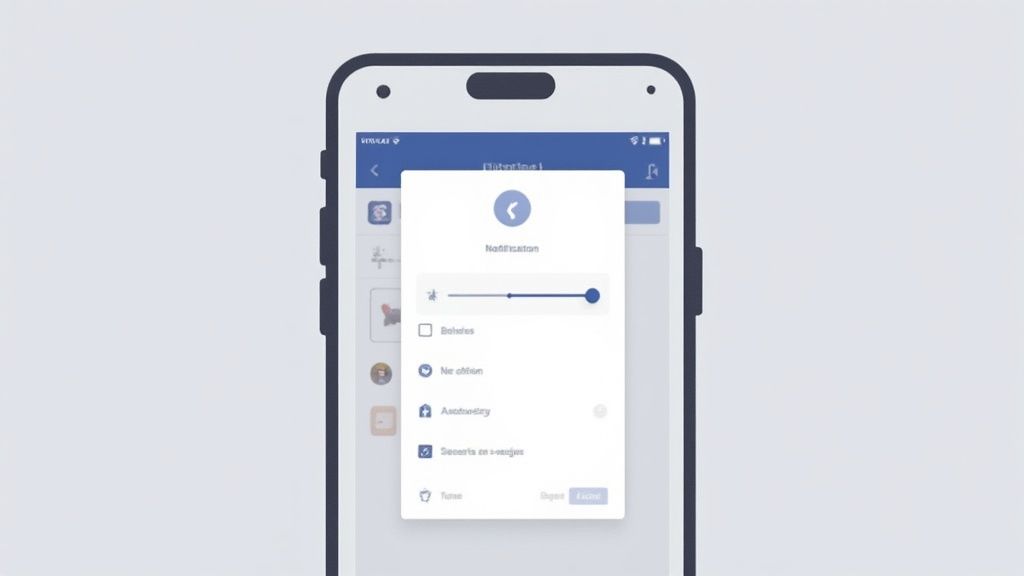
When an alert for that perfect item goes missing, it's easy to point the finger at the Facebook app itself. And while the occasional bug can happen, the real culprit is often buried in a setting you’ve completely forgotten about. Figuring out where that breakdown is happening is the first step to getting things back on track.
The problem typically traces back to one of three places:
-
In-App Settings: Facebook's notification menu is surprisingly granular. It's entirely possible that Marketplace alerts were switched off by accident during a previous tweak.
-
Device Permissions: Your phone’s operating system (whether it's iOS or Android) has the final say. If the Facebook app doesn’t have permission to send you push notifications, nothing will get through, no matter how your in-app settings are configured.
-
System-Level Interruptions: Features like "Do Not Disturb," "Focus Mode," or even aggressive battery-saving modes can silently block notifications from all your apps, including Facebook.
Common Causes and Simple Checks
Before you start digging through every menu, let's run through a few quick checks that solve the problem most of the time.
First, is your Facebook app up to date? A quick trip to the App Store or Google Play to install the latest version can often squash known bugs causing notification issues. Also, double-check that you're logged into the correct Facebook account, since all your alert settings are tied to a specific profile.
The reliability of these alerts is more important than ever. With over 1.1 billion monthly shoppers on the platform, a missed notification can mean losing a great find to someone else. This is especially true now that 51.2% of social media consumers made their most recent purchase through Facebook Marketplace, showing just how critical timely alerts are for serious buyers.
Finding the root cause is really just a process of elimination. Before you spend too much time troubleshooting, run through this quick checklist.
Quick Fix Checklist for Marketplace Alerts
Try these common solutions first to quickly solve your Facebook Marketplace alert issues.
Symptom | Potential Cause | Quick Fix |
|---|---|---|
No alerts at all | App permissions are off | Go to your phone's Settings > Apps > Facebook > Notifications and enable them. |
Only some alerts come through | In-app settings are off | Go to Facebook Menu > Settings & Privacy > Settings > Notifications and ensure "Marketplace" is on. |
Alerts are delayed | Battery Saver or Focus Mode | Turn off any battery optimization or "Do Not Disturb" modes on your device. |
Problem started recently | Outdated app version | Check the App Store or Google Play for a Facebook app update. |
Alerts for the wrong things | Incorrect search saved | Delete the old saved search in Marketplace and create a new, more specific one. |
By systematically checking each potential point of failure—from the app's settings to your device's core permissions—you can pinpoint the exact issue. If you've tried these and are still stuck, our complete guide on how to set up Facebook Marketplace alerts offers a more detailed walkthrough. This methodical approach will get your notifications working like clockwork, so you never miss another deal.
Mastering Your In-App Notification Settings
More often than not, the fix for your Facebook Marketplace alerts is hiding in plain sight, buried somewhere in the app's surprisingly deep settings menu. I’ve seen it countless times—before you assume it’s a major bug, it’s worth doing a quick dive into this menu. An incorrectly flipped toggle is the most common culprit, and thankfully, it’s an easy fix.
Think of Facebook’s notification settings like a big control panel. You might have the main power on, but the specific switch for "Marketplace" could be off. Our job is to find that exact switch. The steps are pretty much the same whether you're on your phone or a computer, though the layout will look a bit different.
Locating the Right Toggles
On your phone, start by tapping the Menu icon (the three horizontal lines). From there, scroll down and find Settings & Privacy, then tap Settings. You'll then want to look for the Notifications option, which is usually tucked under the "Preferences" section. This screen is your command center for every single type of alert Facebook can send you.
Now, scroll down until you see Marketplace. Tapping it opens up a whole new layer of choices. This is where you can get really specific.
-
Saved Searches: Get pinged when an item you've saved a search for gets listed. A must-have for flippers.
-
New Messages: This is crucial. If you're not getting message alerts, you're losing deals.
-
Price Drops: Get an alert if an item you’re watching goes on sale.
-
Item Recommendations: Let Facebook’s algorithm suggest deals based on what you’ve been looking at.
Make sure the toggles are switched on for the alerts you actually want. Just as important, check the "Where you receive these notifications" section at the bottom. This lets you pick between Push, Email, and SMS. You need to make sure you've selected the method that works best for you.
A classic mistake I see all the time is enabling an alert but accidentally disabling the "Push" method. This tells Facebook, "Yes, I want this notification," but then follows it up with, "Don't actually send it to my phone's screen."
Keeping Your App Healthy
Sometimes your settings are perfect, but the app itself is the problem. It might be glitched or just plain out of date. An old version of an app can cause all sorts of weird issues, and silent notifications are a common one.
For a deeper look at this, check out our complete guide on how to setup Facebook Marketplace alerts, which covers more advanced setups.
This image shows a simple 3-step process to make sure your app is in good shape.
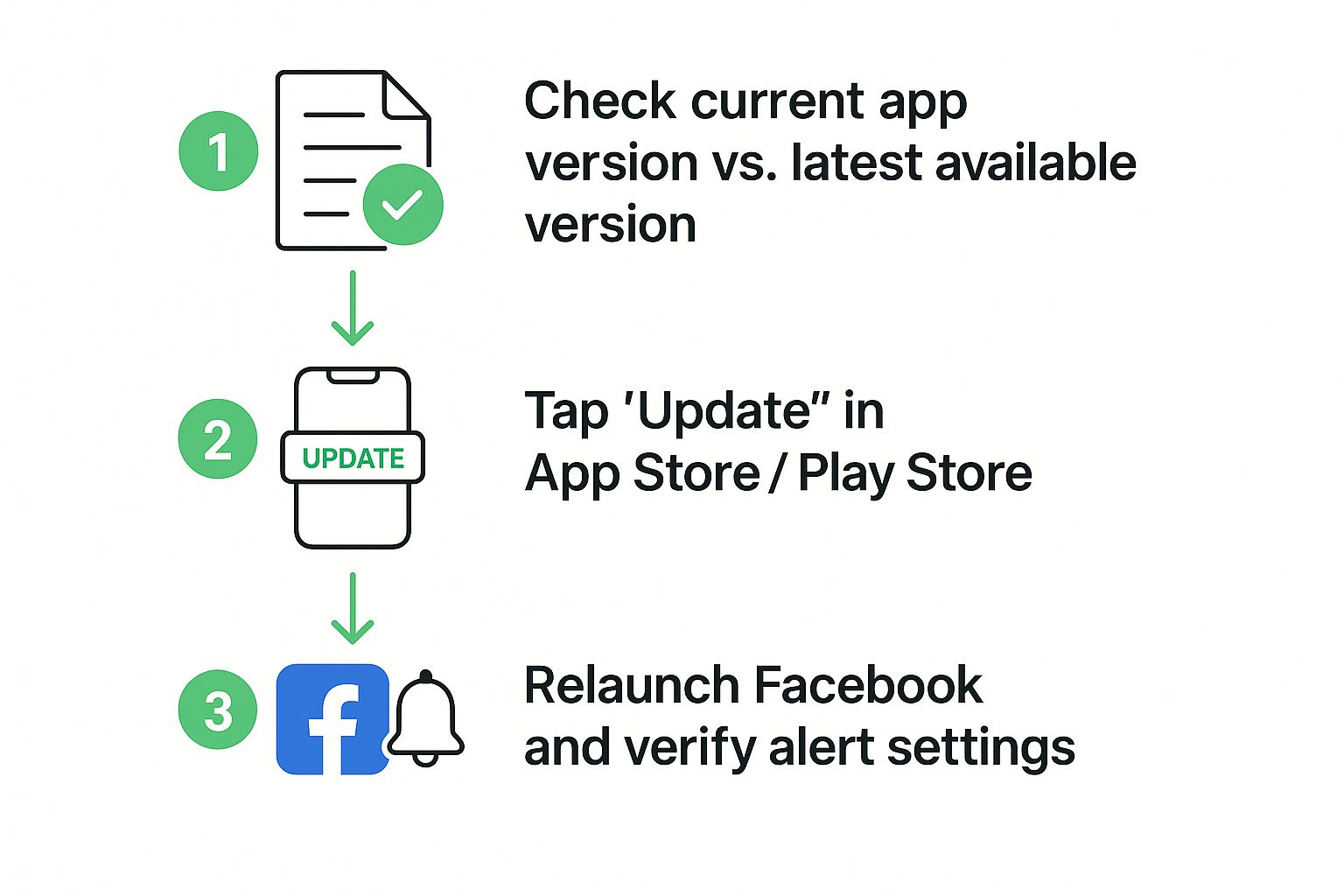
Running through these steps guarantees you're on the latest, most stable version of the app. Developers often release patches for notification bugs, so updating is key. After you update, I always recommend restarting your phone completely before you test to see if alerts are working again. It’s a simple step but it can make all the difference.
Solving Device-Level Notification Problems
So you’ve triple-checked your Facebook settings and everything looks right, but you're still missing out on those can't-miss deals. What gives? It's time to look beyond the app itself. The real culprit is often hiding in plain sight: your phone's own settings.
It’s a common mistake to get tunnel vision, assuming the problem must be with Facebook. But your phone's operating system has the final say on what notifications actually make it to your screen. Think of it as the master switch that can override anything you’ve configured inside the app. To fix Facebook Marketplace alerts, we need to make sure your device is even letting them through the door.
Checking App Permissions and System Modes
First things first, let's dive into your phone's main settings menu. Whether you're on an iPhone or Android, you'll find a section listing all your installed apps. Scroll until you find Facebook, tap into its specific settings, and look for "Notifications." You'd be surprised how often a single switch here is flipped to 'off', silencing everything.
Beyond that simple check, there are a few system-wide features that are notorious for blocking alerts without you realizing it.
-
Do Not Disturb or Focus Mode: This is probably the most common offender. These modes are fantastic for minimizing distractions, but they do their job by blocking most, if not all, app notifications by default.
-
Low Power Mode: When your battery dips into the red, your phone will start shutting down non-essential background activities to save juice. This often includes fetching new notifications from Marketplace.
-
Adaptive Battery (on Android): This is a sneaky one. Android tries to be smart and learns which apps you use most. If it decides you don't use Facebook frequently enough, it might stop it from running in the background, which means no timely alerts.
Try turning these modes off, even just for a little while. If your notifications suddenly spring back to life, you’ve found your problem.
Globally, Facebook Marketplace is a massive platform, serving over 1 billion monthly users in more than 100 countries. With that many people, alert issues are bound to happen. They often come down to simple device settings, a glitchy app, or network issues—all things that can usually be fixed by checking permissions or clearing the app's cache. If you're curious, you can dig into more Facebook Marketplace statistics and common user issues on Scoop.
Clearing the Cache for a Fresh Start
Sometimes the problem isn't a setting you chose, but just a random digital hiccup. Over time, apps store temporary data in a "cache" to help them run faster. But this cache can get cluttered or corrupted, leading to all sorts of weird behavior—like your alerts going silent.
This is where clearing the Facebook app’s cache becomes your secret weapon. It’s a simple but incredibly effective troubleshooting step. Don't worry; this won't delete your account, saved items, or messages. It just gives the app a clean slate, forcing it to start fresh and often fixing the hidden glitches that were messing with your notifications. For many people, this one little step is the magic bullet that gets everything working perfectly again.
Keeping Your Marketplace Alerts Reliable
Alright, so your notifications are back online. Great! The last thing you want is to go through this whole song and dance again in a few months. The goal now is to keep those alerts dependable, which means building a few good habits to stay ahead of any new problems.
The easiest win here is simply keeping your Facebook app updated. Seriously. Developers are always pushing out fixes for weird background bugs, and that includes the ones that mess with notifications. Just turn on automatic updates and let your phone handle it for you. It's a true set-it-and-forget-it fix.
Performing Routine Check-Ups
Think of your notification settings like the air in your tires—they need a quick check every so often. Major OS updates, like a new version of iOS or Android, have a sneaky habit of resetting app permissions without telling you. The same goes for big app redesigns.
After any major update to your phone or the app, just take 30 seconds to glance at your notification settings. A quick peek can confirm everything is still switched on, saving you a world of frustration later when you realize you've been missing messages.
Being proactive is everything. Reliable alerts are the lifeblood of a good Marketplace strategy, letting you jump on deals the moment they appear. It's about ensuring the message gets through, much like understanding the broader implications of reliable messaging is crucial in other business areas.
Curating Your Saved Searches
Finally, let's talk about alert fatigue. It's a real thing. If you save a dozen broad searches, your phone will start buzzing nonstop with junk you don't care about. Before you know it, you'll be ignoring every single ping, including the important ones.
To keep your alerts meaningful, dial in your saved searches.
-
Get Specific: Don't just search for "dresser." Try "vintage oak 6-drawer dresser" or "mid-century modern credenza." The more precise you are, the better the results.
-
Use Negative Keywords: When the option is there, use it to filter out what you don't want. A search for a high-end table could include "-ikea" or "-particle board."
-
Clean House Regularly: Once you find what you're looking for, delete that saved search. Keeping your list lean and current ensures every notification is one worth checking.
When you take this approach, an alert becomes an opportunity, not an annoyance. It makes the whole system work for you, not against you.
Marketplace Alerts FAQ
Even after you've tinkered with all the settings, you might still run into some quirks with your Marketplace alerts. Let's tackle some of the most common questions I hear from other users.
Why Do I Only Get Some Alerts But Not Others?
This is a classic problem, and it almost always points back to your in-app notification settings, not a problem with your phone itself. It's easy to miss a toggle.
For example, you might have alerts for "Saved Searches" switched on, but your "New Messages" alerts are accidentally off. The fix is to dive back into your Facebook notification settings. Go through each sub-category under the Marketplace heading one by one and make sure every alert you care about is actually enabled.
Another thing to consider is how specific your saved searches are. A super broad search like "chair" could technically trigger hundreds of results a day. Facebook's system will likely throttle those notifications to avoid spamming you. If you narrow it down to something like "vintage Eames lounge chair," you'll get fewer listings, but the alerts you do get will be far more reliable.
Can I Get Alerts for a Specific Seller?
Unfortunately, no. Facebook Marketplace doesn't have a feature to "follow" a specific seller and get alerts for their new items. It's a huge feature request from the community, but for now, it’s just not built into the platform.
The only real workaround is to visit that seller’s profile page frequently and check their listings manually. You can "Follow" their main Facebook profile, of course, but that won't create any kind of alert for their Marketplace activity.
A common misconception is that following someone's profile gets you alerts for what they sell. In reality, these two things are completely separate on Facebook. The only sure-fire way to see a seller's new stuff is to check their Marketplace listings yourself.
Why Are My Alerts Delayed by Several Minutes?
A delay in your alerts almost always comes down to your phone's battery-saving settings. Features like Low Power Mode on an iPhone or Adaptive Battery on Android are designed to limit how often apps can run in the background.
When these modes are on, your phone might only let Facebook "check in" for new data every few minutes, instead of letting notifications come through instantly.
To get your Marketplace alerts in real-time, try disabling these battery-saving features. A better solution is to go into your phone’s battery settings and add Facebook to an "unrestricted" or "never sleep" list. This tells your phone to let the app run freely in the background, so you get those deal alerts the second they happen.
Stop missing out on the best deals because of delayed or missing alerts. Flipify sends you instant, AI-filtered notifications for Facebook Marketplace and Craigslist, so you're always the first to know. Try Flipify free for five days and start flipping smarter.